TrueCare MyChart® Patient Portal
Managing your health information is easier than ever with MyChart
All your health information in one place!
Communicate with your provider
Schedule and manage appointments
View your test results
Request prescription refills
Pay bills
Wait list
e-Check in
COMING SOON!
Request medical records
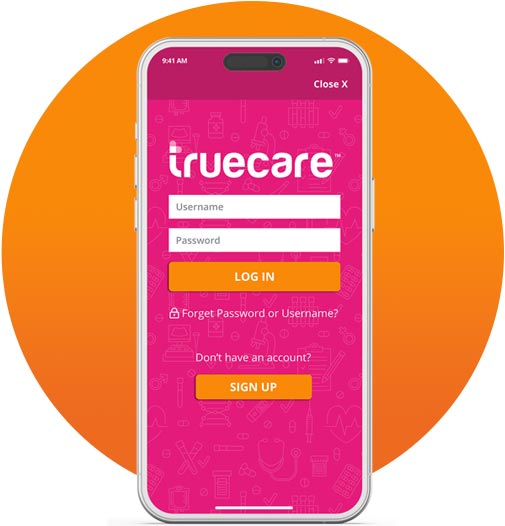
Signing up is easy!
Sign up for MyChart with our assistance
- Request to enroll in MyChart with a TrueCare team member. This can be done over the
phone when scheduling an appointment, in person at your next appointment, at your next appointment, or call or text the MyChart support line at (760) 736-6776. - Receive your activation code through text or email from TrueCare and click on the link.
- Fill in required fields and register your MyChart account.
Sign up for MyChart from your home
- Visit TrueCare.org and click on the MyChart tab.
- Click “Sign Up Now” button if you received an activation code from TrueCare.
- If you do not have an activation code from TrueCare, click “Sign Up Online” button.
- Request an activation code by filling out the form and submit, or call or text the MyChart support line at (760) 736-6776.
- Receive a text or email that provides you an activation code.
- Follow activation code prompts to complete enrollment in MyChart.
Accessing MyChart on a Mobile Device
- Request an activation code by filling out the form and submit, or request a code by calling or texting MyChart support at (760) 736-6776.
- Create account online with code from TrueCare, sent via email or by text.
- Download the MyChart app on Apple Store or Google Play Store.
- Search for TrueCare and select as your health care provider.
- You can now select Face ID, Touch ID, or use a 4 digit passcode to quickly log in without needing to enter your username and password each time.
Accessing MyChart on a Computer
- Request an activation code by filling out the form and submit, or request a code by calling or texting MyChart support at (760) 736-6776.
- Create account online with code from TrueCare, sent via email or by text.
- Visit TrueCare.org/mychart and enter the username and password that you created.
- Access the MyChart portal.
Download the app:
Frequently asked questions
General:
I forgot my password. What should I do?
You may click the “Forgot Password?” link on the sign-in page to reset your password online. You may also call or text the TrueCare team at (760) 736-6776 to request a password reset.
Can you send me a new access code if I have lost it, let it expire or did not receive it?
What will I be able to do in MyChart?
If I send a message to my doctor or nurse, when can I expect a reply?
You will receive an answer within three business days. Please note that MyChart should not be used for urgent situations. Please call 911 if it is an emergency.
Can I view my child's health record in MyChart?
Yes, a parent or legal guardian may have limited proxy access to their child’s account up until their 18th birthday. Adult to minor proxy access allows a parent (or guardian) to log into their personal MyChart account, and then connect to information regarding their child. Under federal and California law, when minors reach age 12, they have a legal right to health information privacy. At TrueCare, we are complying with these health privacy laws by limiting online access to minors’ (age 12-17) health care information. Our policy is intended to protect minors who may be receiving care that is within a protected category. When the minor turns 12, information available to the parent or legal guardian will automatically be limited. Once the child turns 18, proxy access will end.
- Adult to Minor (0-11): Full access to patient’s chart in MyChart
- Adult to Minor (12-17): Modified access to patient’s chart in MyChart
How do I schedule an appointment in MyChart?
- Log into your MyChart account and select “schedule an appointment” in Visits tab.
- Select “schedule appointment.”
- Select a date, preferred times and enter the reason for your visit, along with any notes and click “schedule.”
- If your appointment is unable to be scheduled online, you will be prompted to submit an appointment request. A member of our team will contact you within 3 business days to assist.
- Requests for acupuncture, behavioral health, cardiology, chiropractic, dental and podiatry services cannot be accommodated in MyChart. Please call (760) 736-6767 and select the scheduling option.
Wait List FAQs:
Where do I find the Wait List feature in MyChart?
Log in to your MyChart account, click on “Visits,” then click on any future visit listed. If a wait list is available for your appointment, it will say “Wait List Available.” Click “Get On Wait List.”
How can I request an earlier appointment?
Add yourself to the wait list for any primary or pediatric appointment through your MyChart account.
You can also contact TrueCare at (760) 736-6767 and ask them to add you to the wait list.
What if I don’t have a MyChart account?
You can create a MyChart account by calling or texting TrueCare at (760) 736-6776 to obtain an Activation Code.
How will I be notified when a new appointment is available?
MyChart will send an email notifying you that there is a new message to read. Log into MyChart to read the message.
What if I cannot make the suggested new appointment time?
You will have the option to decline the offer if the appointment time does not work with your schedule.
Will the first appointment be cancelled automatically when I accept the offer for the new appointment?
Yes, the previously scheduled appointment will be cancelled.
If I do not see the option to add myself to a Wait List, how do I report this issue?
Contact TrueCare’s MyChart support services at (760) 736-6776.
Multi-Factor Authentication FAQs:
What is the importance of using MFA?
This is done to increase the security of the user’s account and protect against unauthorized access. It also protects our patients’ private health information.
What are the “multi-factors”?
Typically, the first factor or touch point is the information used to login to MyChart. This could be username and password or could be facial recognition, depending on how your app is currently configured. The second touch point is the verification code. The code can be sent via email or via text message. You will be prompted for the code as you log in to MyChart.
What is Multi-Factor Authentication (MFA)?
Multi-Factor Authentication (MFA) is a layered approach offering enhanced security to your private information. This security process requires users to login in with either username and password or facial recognition. This process is then coupled with a verification code pushed to either email or via text message.
What information will I be asked for during the MFA process?
- The very first time you login, you will be asked to verify your email and mobile number.
- Routinely, you will be asked to choose how you would like to receive your code – either via email or text.
- Check your email or text (depending on what you selected in the previous step).
- Enter the code that was sent to you and select “verify.”
- Your account is now set up with MFA. Select “ok” to continue.
Need help? Call or text (760) 736-6776 for MyChart support.